Page 1 of 2
Image posting info
Posted: Sun Nov 11, 2007 9:33 am
by robi
Hi guys,
There have been a few questions about image posting on this forum. The bottom line is that the default installation is cumbersome to use. It does require you to know the exact location of your image and type it in between [img] tags.
Well, I am looking into some mods that will allow using a browser window to find and click on the image you want to upload. Whether it is from an image host or your own computer.
The problem is that installing add-ins to phpbb requires going into the files and making changes, which I am not completely comfortable with yet. I spent a lot of hours this weekend researching add-ins and installation procedures and feel that I should be able to add that functionality by next week.
I also have been spending a lot of time on the new version of
www.g741.org. I have about six testers going through it with me. It is already integrated to the gallery and I am working on integrating the forum.
BTW the gallery at
http://www.g741.org/photogallery/main.php Is a photo host I have set up here on this site that allows you to upload all the pictures you want. I would prefer MV related content, but as long as nothing indecent is added I'm ok.
Please check out the gallery and if you do register to use it, use the username, password and email address from the forum so I can synchronize the databases easier.
Robi, can't say it enough:
Posted: Sun Nov 11, 2007 2:39 pm
by nivek
Time you put into this spot on Web for our "Little Green Trucks" is appreciated. The well of information you've made available and the pool of knowledge from the folks who use this forum is f a n t a s t i c.
Appreciate your work on the picture hosting. makes for a lot of enjoyment to see everyones rides and projects.
kevinL
I second that thought.
Posted: Mon Nov 12, 2007 3:20 am
by HingsingM37
Ditto that!

Posted: Sun Jan 27, 2008 7:18 am
by peter e mark
Hello, And I see that some members have pictures of thier trucks , or some other symbol, next to thier name and rank when they post. Also I see that when others post a message, the type of truck they own is listed at the bottom of the post. How do I do that? Peter E mark
Pic'y Posting/Avatar ?'s
Posted: Sun Jan 27, 2008 8:31 am
by m-37Bruce
peter e mark wrote:Hello, And I see that some members have pictures of thier trucks , or some other symbol, next to thier name and rank when they post. Also I see that when others post a message, the type of truck they own is listed at the bottom of the post. How do I do that? Peter E mark
Good Morning Peter,
Most of what your talking about is included in your signature, part of your personal profile. The avatar is the miniature picture, less than 60 bytes (I am probley wrong about the size, size does matter) This is also done/added in your personal profile. Someone here might host the avatar for you, or MM might make you one out of your own picture, Kevin has also offered to as well, I think? As to posting a picture, they need to be either hosted here on Robi's G-741 gallery page or on your own, I use webshots, there are many. Some of the guys use;
www.tinyurl.com
I hope I answered some of your questions?
Regards,
Posted: Sun Jan 27, 2008 9:11 am
by peter e mark
Thanks Bruce, I will give it a try...
Not Mine
Posted: Fri May 23, 2008 6:06 pm
by m-37Bruce
But lots of great shots in country, ROK.
[URL=http://news.webshots.com/photo/289 ... .jpg[/img][/url]
Its a webshots account, all ROK, 226th Signal Company, Camp Page, nice stuff, leave a compliment if you'd like. The owners name is Rich.
I can make avatars out of almost anything
Posted: Mon Sep 15, 2008 8:02 pm
by nivek
If you need a pic turned into something tiny enough and still detailed to use here or other similar Boards, let me know.
kevinL
Re: Image posting info
Posted: Mon Feb 06, 2012 7:41 am
by snowdad
On that ROK shot, anybody got any idea what that box is in the cargo bed of the lead truck? Not a typical canvas cover. Corners are too square.
Phillip
Re: Image posting info
Posted: Tue Feb 07, 2012 8:40 am
by m-37Bruce
I think it's a Comm/Radio Unit, did you try and contact the album owner?
Re: Image posting info
Posted: Tue Jul 23, 2013 6:11 pm
by JimC
With instructions using words of one syllable or less, how do you post photos to this site from either a Droid Bionic or a Galaxy Note 2 ?
I've spent hours trying, with no success at all.
Re: Image posting info
Posted: Wed Jul 24, 2013 2:28 pm
by m-37Bruce
Not a clue Jim, I rarely carry my cell & use it about that much too!
Re: Image posting info
Posted: Sun Sep 19, 2021 10:37 am
by Travlr
Okay, professional luddite here, so what do you mean by, "It does require you to know the exact location of your image and type it in between [img] tags."?
I know where the image is on my computer, but how do I transfer it to the space between the [img] tags?
Re: Image posting info
Posted: Wed Sep 22, 2021 4:28 am
by John Mc
Travlr wrote:Okay, professional luddite here, so what do you mean by, "It does require you to know the exact location of your image and type it in between [img] tags."?
I know where the image is on my computer, but how do I transfer it to the space between the [img] tags?
It won't work to connect to the image on your computer. It's looking for your image somewhere on the internet, like an image hosting site.
Instead of using the img tags, you can upload the image directly to this site. I find this easier, sinc eI don;t use an image hosting site. However,
if I recall correctly, you are limited to images of less than 250K in size (which means you will have to resize the picture if it was taken on most modern cameras or smartphones)
- Click the "Upload Attachment" tab just below the text entry box when making a new comment
- then click the "browse" button, and find the image on your computer and select it. (on my Mac, I have to click "open", it may look a bit different under Windows or some other operating system.) The filename should appear just to the right of the browse button.
- click the "Add the file" button (to the right of the file name
The above steps add the file as an attachment at the bottom of your comment. If you wish, you can place the picture in the body of your comment by clicking the cursor where you want to insert it and clicking on the "Place inline" button found just below the filename in the "Posted attachments" box
I hope that helps. The only real trick here is making sure you start with a picture that is under the maximum size limit. Since resizing pictures varies depending on what software and operating system you are using, I cant give you a generic description of how to do that. (I can help if your picture is on a Mac computer.)
Re: Image posting info
Posted: Wed Sep 22, 2021 3:36 pm
by Travlr
John Mc wrote:Travlr wrote:Okay, professional luddite here, so what do you mean by, "It does require you to know the exact location of your image and type it in between [img] tags."?
I know where the image is on my computer, but how do I transfer it to the space between the [img] tags?
It won't work to connect to the image on your computer. It's looking for your image somewhere on the internet, like an image hosting site.
Instead of using the img tags, you can upload the image directly to this site. I find this easier, sinc eI don;t use an image hosting site. However,
if I recall correctly, you are limited to images of less than 250K in size (which means you will have to resize the picture if it was taken on most modern cameras or smartphones)
- Click the "Upload Attachment" tab just below the text entry box when making a new comment
- then click the "browse" button, and find the image on your computer and select it. (on my Mac, I have to click "open", it may look a bit different under Windows or some other operating system.) The filename should appear just to the right of the browse button.
- click the "Add the file" button (to the right of the file name
The above steps add the file as an attachment at the bottom of your comment. If you wish, you can place the picture in the body of your comment by clicking the cursor where you want to insert it and clicking on the "Place inline" button found just below the filename in the "Posted attachments" box
I hope that helps. The only real trick here is making sure you start with a picture that is under the maximum size limit. Since resizing pictures varies depending on what software and operating system you are using, I cant give you a generic description of how to do that. (I can help if your picture is on a Mac computer.)
Okay, let's see if this works.
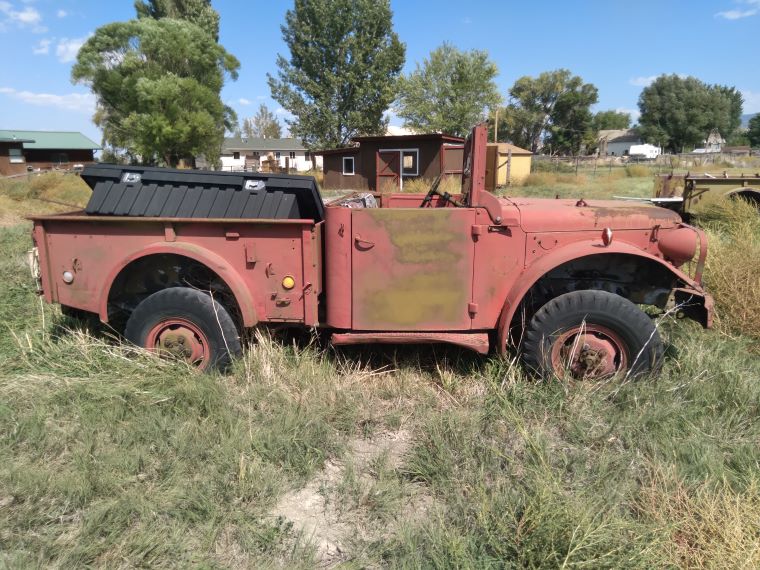
- 20210916_141650.jpg (117.28 KiB) Viewed 2271 times
So if this worked you should see one of my new, old toys. It was used as a brush fire truck by the local county. sold to a private party in '03, and sat in a field since.